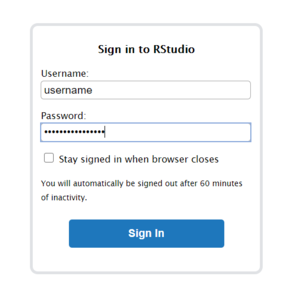Open OnDemand
Open OnDemand is a web portal for accessing certain clusters operated by Research Computing Services. The web portal provides a convenient way to access the login node, your files, and certain graphical applications such as Jupyter Notebooks and remote desktops. This service is an additional way to access HPC resources in addition to the existing command-line based options.
Open OnDemand is an open source project actively developed by the Ohio Supercomputer Center.
Access
Get an account
Before using Open OnDemand, you will need to have an account on the cluster. If you do not already have an account, please review the cluster's quick start guide for information on getting started.
Connect to OnDemand
You may access Open OnDemand for the following clusters using your UCIT credentials. Sign-on is handled through the University's Single Sign-On mechanism and requires Multi-Factor Authentication enabled.
| Cluster | Open OnDemand Access |
|---|---|
| ARC Cluster | ood-arc.rcs.ucalgary.ca |
Open OnDemand Dashboard
After logging in, you will see the Open OnDemand dashboard. The Message Of The Day (MOTD) will show any news and announcements relating to the cluster. Any quota warnings will also be displayed on your dashboard.
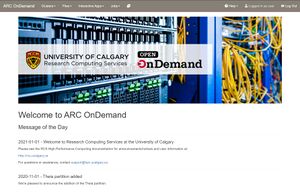
Other components and applications can be accessed through the top navigation.
File Browser
The file browser interface allows you to manage, upload, or download files from your directories, drag & drop file management, and basic file viewing and editing. You can access all files across all filesystems available to the cluster with this interface.
There is a 128 MB limit on file uploads. Please do not use this interface for large file transfers and instead look at other methods for file transfers.
Job Explorer
You may view and manage your current jobs on the cluster through the Active Jobs page. This may be helpful for users new to visualize scheduled jobs in Slurm.
Shell Access
You can launch a SSH session via Shell Access to the login node of the cluster.
Interactive Applications
We have created a small selection of graphical applications launchable through Open OnDemand. We currently offer:
- Jupyter Notebook / Jupyter Lab
- RStudio (via VNC as a desktop application)
- RStudio Server
- VNC Remote Desktop
- VNC Remote Desktop with VirtualGL
Jupyter Notebooks
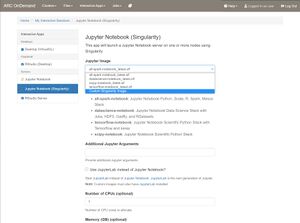
We offer a selection of different Jupyter Notebooks derived from the official Jupyter Docker images. Each flavour of Jupyter is outlined in detail at https://jupyter-docker-stacks.readthedocs.io/en/latest/using/selecting.html. Currently, you may run R, Python, or Julia through the different images that are offered.
On the Jupyter Notebook launch page, select the desired image in the drop-down menu. You may optionally use a custom image as well by selecting 'Custom Singularity Image...' (see the next section below). You may then specify any additional arguments to Jupyter, whether to use JupyterLab, and the resource requirements for your job.
Custom Jupyter Notebook
To help facilitate the many different workflows you may have, we allow the use of customized Jupyter notebook images. Simply place your custom Jupyter Singularity image at $HOME/ondemand/jupyter and select 'Custom Singularity Image...' on the launch page.
All custom Jupyter images should be based off of the base Jupyter notebook image for compatibility. Additional packages can then be installed via pip or conda. An example Dockerfile is given below.
FROM jupyter/base-notebook
# Install any additional packages here
RUN set -ex; \
conda install --yes \
-c conda-forge \
ipywidgets ;\
conda clean --all -f -y; \
fix-permissions "${CONDA_DIR}"; \
fix-permissions "/home/${NB_USER}"
USER $NB_UID
WORKDIR $HOME
Remote Desktop
Remote desktops may be helpful when exploring data or to run certain GUI based applications. Previously, we required users to manually set up and use X11 forwarding or VNC via SSH tunnels. The Open OnDemand Desktop app simplifies the process of launching a full Linux desktop session or other graphical based applications all within your web browser. We currently offer only XFCE as the desktop manager.
To get started, choose 'Desktop' from the Interactive Apps menu on the Open OnDemand dashboard. You may choose to use the VirtualGL version for hardware accelerated rendering.
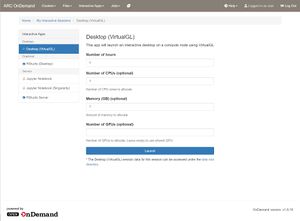
Use the launch page to specify the resources your session should need. You may optionally request for a dedicated GPU for VirtualGL based sessions.
Once you launch the remote desktop job, you will be presented with a notification once it starts. Depending on how busy the cluster is and the requested resources, you may need to wait. Once started, you will see the option to launch the Remote Desktop in green:
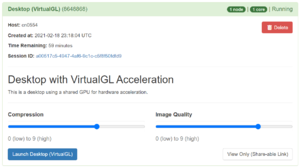
Click on the Launch button to connect to your desktop.
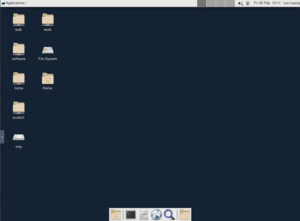
RStudio
You may launch RStudio (a desktop application) through Open OnDemand. After launching a RStudio session, connect to it as
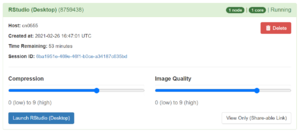
The desktop application is similar to a Remote Desktop session but will automatically load and start RStudio.
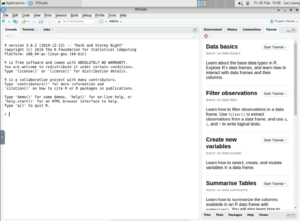
RStudio Server
RStudio Server is a web-based version of RStudio and functions similar to Jupyter Notebooks. After requesting for a RStudio Server session through Open OnDemand, you will see a session information box similar to the one below. Each session will use a randomized password.
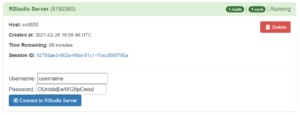
After clicking on 'Connect to RStudio Server', you will need to enter the username and password that are displayed: