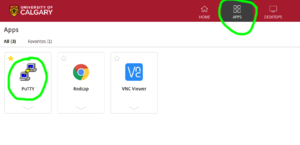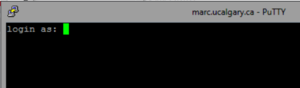How to get a MARC account: Difference between revisions
Jump to navigation
Jump to search
| Line 44: | Line 44: | ||
myusername@marc.ucalgary.ca's password: | myusername@marc.ucalgary.ca's password: | ||
Last login: Thu Apr 9 13:12:21 2020 | Last login: Thu Apr 9 13:12:21 2020 | ||
=========================================================================== | =========================================================================== | ||
___________________________________ | ___________________________________ | ||
_ _ __ ____ __ | _ _ __ ____ __ | ||
| Line 54: | Line 52: | ||
_/__/___|_/____|_/_____|__(____/___ | _/__/___|_/____|_/_____|__(____/___ | ||
marc.ucalgary.ca | marc.ucalgary.ca | ||
Problems or deficiencies? Send email to: | Problems or deficiencies? Send email to: | ||
support@hpc.ucalgary.ca | support@hpc.ucalgary.ca | ||
Revision as of 21:14, 2 June 2020
This page describes the process of obtaining an account and how to login to the Marc Cluster. If you are looking for information about the MARC cluster hardware, please see the Marc_Cluster_Guide.
Obtaining an Account
Prerequisites
- Access will only be granted to MARC for those with project shares on SCDS as this is the only to get data into MARC.
Procedure
- Navigate to the IT Homepage: www.ucalgary.ca/it
- Click Login in the upper right corner
- Click "Order Something"
- Click "Research Computing"
- Click "Medical Advanced Research Computing (MARC)"
- Select "Add Access" from the "What would you like to do?" box
- Choose your SCDS share from the next box
- Type a synopsis of the work you plan to do into the "Business Reason" box.
- You may leave the Additional Information box empty
- Someone should reply to you when your account is ready.
Logging in to MARC
Prerequisites
- An account will be created on the RDH (Research Data Haven) system for you. This is where you will run the SSH client Putty from. The RDH is a Citrix system and is somewhat like a remote desktop as you only see images of the application (Putty) being run.
- You will also need a SecurID to access the RDH.
- VPN is NOT required but is acceptable when accessing RDH.
Procedure
Login to securesf
- Point your browser to https://myappmf.ucalgary.ca
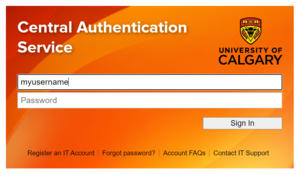
Image of the RDH (Research Data Haven) login screen. - This will bring up the familiar login portal that is used in many other UofC apps. Enter your User Name. Use your UC domain credentials without the UC\ in front. (eg. jsmith)
- Enter your usual UC password.
- Click the Sign In button.
- A Microsoft authenticator request will be sent to your chosen second factor device. This is the same as an Office 365 login. Accept the authentication.
Add Applications
Login to Marc with Putty
- Once Putty starts you will see the PuTTY Configuration screen:
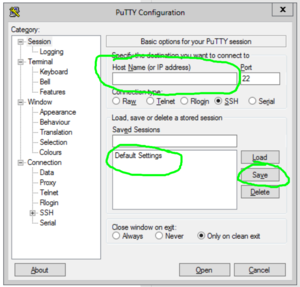
- Enter "marc.ucalgary.ca" in the "Host Name" box
- If you want this to be default, click "Default Settings" then click the Save button beside it.
- Click Open. You will be presented with a black terminal screen prompting for your UC username and password.
- The contents of the screen will look something like this:
login as: myusername
myusername@marc.ucalgary.ca's password:
Last login: Thu Apr 9 13:12:21 2020
===========================================================================
___________________________________
_ _ __ ____ __
/ /| / | / ) / )
---/| /-|---/__|---/___ /---/------
/ |/ | / | / | /
_/__/___|_/____|_/_____|__(____/___
marc.ucalgary.ca
Problems or deficiencies? Send email to:
support@hpc.ucalgary.ca
===========================================================================
SYSTEM NOTICES:
[myusername@marc ~]$
Now you may return to the Marc Cluster Guide page